New Mobile Phone Enrollment
Have you recently purchased a new phone and kept your existing mobile phone number or will you be purchasing a new phone in the near future? If so, below are a few short steps you need to take in order to ensure the River City Bank mobile banking app is fully functional on your new phone.
The steps outlined below will walk you through un-enrolling your old mobile phone and enrolling your new mobile phone.
Follow the steps below to complete the process:
1. Log in to River City Bank online banking from a computer.
2. From the Financial Center homepage, locate the Mobile Banking Center section.
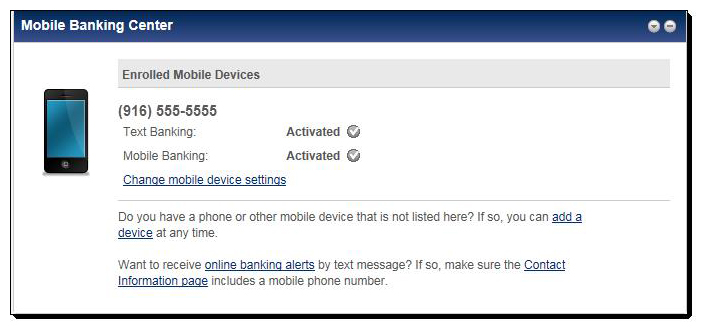
3. Select the Change Mobile Device Settings link. This will open the Mobile Banking Center in a new web page.
4. Select the Remove This Mobile Device link beneath the mobile phone or device you wish you remove.
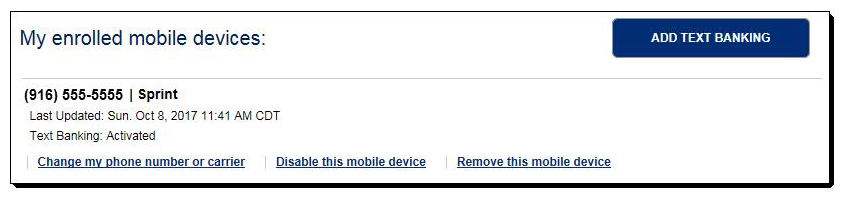
5. Once your old phone has been removed, enroll your new phone by logging in to the River City Bank mobile app from your new phone.
Please note, if you made an enrollment attempt from your new phone before removing your old phone from the Mobile Banking Center, delete and re-install the mobile app on your new phone before trying again. The mobile app can be re-installed by visiting the App Store or Google Play store on your mobile device.
Should you have any questions regarding this process, please do not hesitate to reach out to a Customer Service Representative at (916) 567-2899 or (800) 564-7144.
